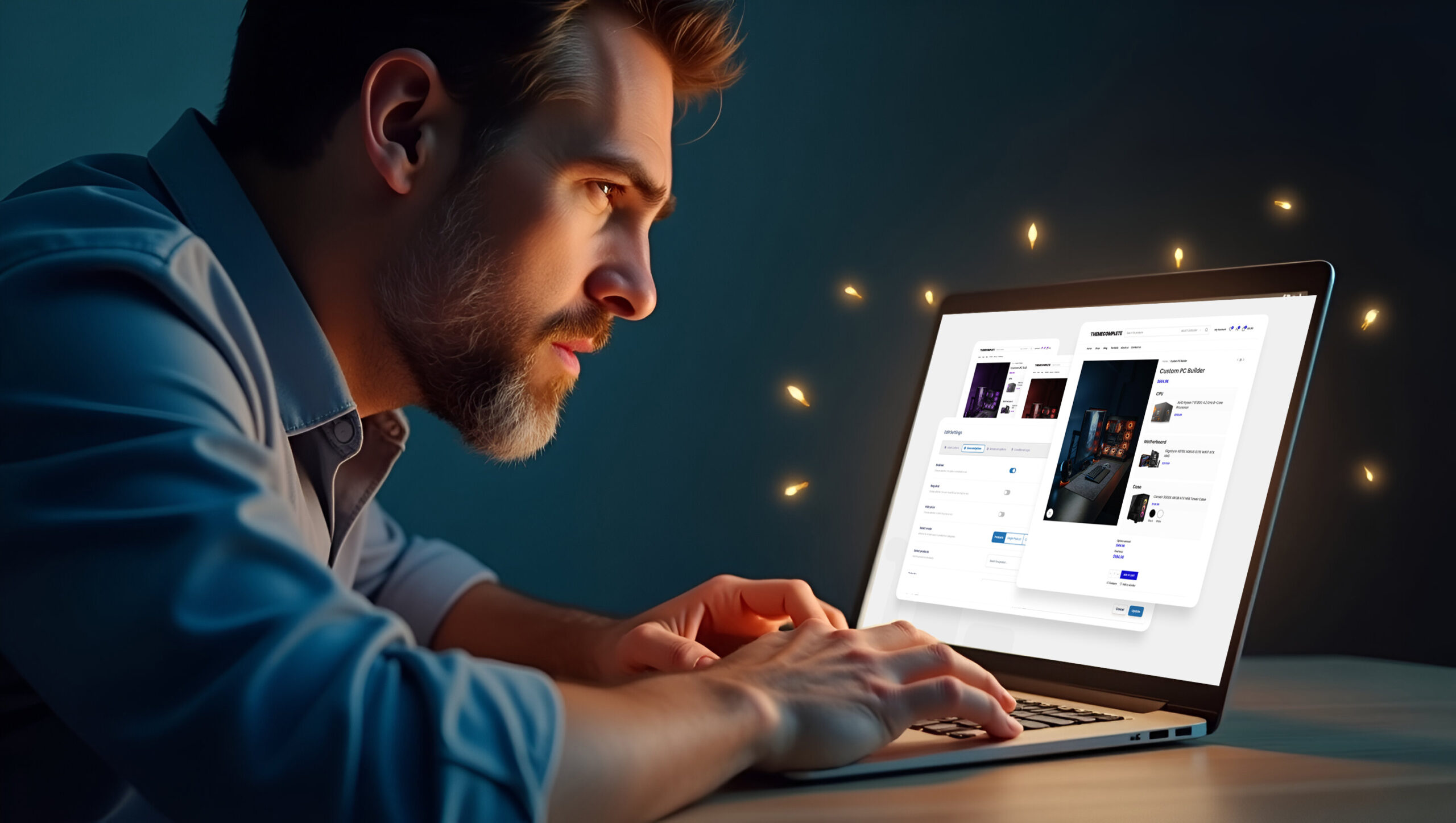Looking to supercharge your WooCommerce store with advanced product customization? If you want to let customers add personalized messages, upload files, or choose paid add-ons—WooCommerce’s default features just won’t cut it.
That’s where the Extra Product Options Plugin by ThemeComplete comes in. Whether you’re selling apparel, food, gifts, or custom services, this powerful plugin gives you everything you need to create dynamic, user-friendly product pages that boost engagement and revenue.
Ready to see it in action? Try the live demo or buy it now on CodeCanyon.
Why WooCommerce Product Options Are So Limited by Default
Out of the box, WooCommerce offers basic product variations like size and color—but nothing more. There’s no built-in way to:
- Add custom text or messages
- Let customers upload files or images
- Use checkboxes, swatches, or dropdowns beyond standard variations
- Show/hide fields based on customer choices
- Add extra fees based on selections
This makes it nearly impossible to offer personalized, premium, or conditional product configurations—which are essential in today’s ecommerce.
Why You Need the Extra Product Options Plugin for WooCommerce
The Extra Product Options plugin by ThemeComplete transforms your product pages into interactive, conversion-ready experiences.
With it, you can:
- Add unlimited custom fields: text inputs, checkboxes, dropdowns, file uploads, date pickers, color swatches, and more.
- Use conditional logic: show or hide fields based on what the customer selects.
- Modify pricing dynamically: charge extra for gift wrapping, express shipping, engraving, etc.
- Visually design forms: drag-and-drop builder—no coding required.
- Boost personalization and sales: create more engaging, relevant shopping experiences.
Stores that use extra product fields see higher conversion rates and increased average order value.
How to Install the Extra Product Options Plugin (Fast Setup)
- Purchase the plugin on CodeCanyon.
- Go to your WordPress dashboard → Plugins → Add New → Upload Plugin.
- Upload the
.zipfile, install, and activate it. - Follow the Quick Start Guide to configure your settings.
Step-by-Step: Add a Custom Text Field to a Product
Want to let customers add their name or message to a product? Here’s how:
- Edit your product in WooCommerce.
- Go to the Extra Product Options tab (in the Product Data section).
- Click + Add Element, then choose Text Field.
- Configure the field:
- Label: Custom Name
- Subtitle: “Enter the text to print on your item”
- Price: Optional (e.g., +$5 for personalization)
- Required: Check if input is mandatory
- Save changes and update your product.
Now, customers will see the field on your product page—and their input will show up in the cart, checkout, and order details.
Build Smart, Conditional Forms (Example: Pizza Builder)
Conditional logic lets you display fields only when relevant—keeping your product pages clean and user-friendly.
Example: Create a Custom Pizza Builder
- Add a checkbox: “Add Extra Cheese (+$2)”
- Add a dropdown: “Cheese Type” (Mozzarella, Cheddar, Vegan)
- Set logic: Only show “Cheese Type” if “Add Extra Cheese” is selected
🔧 Pro Tip: Combine multiple conditions for advanced logic, like only showing “Premium Toppings” if size = Large and dietary = Vegetarian.
Real-World Examples: How Stores Use Extra Product Options
Apparel Stores: Enable Clothing Customization
- Name or number inputs for jerseys
- File uploads for custom designs
- Conditional fields for sizing guides
- Dropdowns for style or material selection
- Gift wrap add-ons
Example: “Add Custom Logo” triggers a file upload field (+$10 fee)
Food & Beverage: Dynamic Menus Made Easy
- Checkbox toppings (e.g., pepperoni, olives)
- Cooking preference radios
- Allergen warning text boxes
- Dietary-specific conditional options
Example: Selecting “Vegan” shows only plant-based toppings
Gift Shops: Offer Personalized Products
- Delivery date pickers
- Message fields for engravings or cards
- File uploads for photo-based gifts
- Gift box color dropdowns
Example: Engraving message adds $7 and appears in order summary
Service-Based Businesses: Simplify Booking & Upsells
- Date and time selectors
- Conditional logic for package upgrades
- Dropdowns for service levels
- Add-on checklists for extras
Example: Selecting “Premium Clean” reveals add-on checklist and adjusts total
Furniture & Custom Builds: Collect Specs Seamlessly
- Material selection dropdowns
- Dimension input fields
- Conditional delivery options
- Assembly service with extra fees
Example: Choosing “Add Assembly” adds $40 and adjusts delivery date
Automotive Parts: Ensure Product Compatibility
- Year/make/model dropdowns
- VIN input for fitment accuracy
- Checkbox for install services
- Conditional accessory filters
Example: Selecting “2022 Toyota Camry” shows only matching parts
Beauty Stores: Personalize Cosmetic Purchases
- Skin-tone color swatches
- Fragrance/scent radio buttons
- Skin-type based conditional suggestions
- Gift set checkboxes
Example: Choosing “Oily Skin” hides heavy cream options
Electronics: Configure Tech Products
- Warranty selection dropdowns
- Bundles with accessories
- Trade-in condition logic
- Engraving input fields
Example: Choosing “Add AppleCare” updates price and shows policy info
Start Customizing Your Products Today
Whether you sell personalized T-shirts, gourmet pizza, or high-end electronics, offering custom product options in WooCommerce sets your store apart—and increases your average order value.
With the Extra Product Options plugin by ThemeComplete, you’ll unlock the flexibility your store needs to grow—while giving customers the personalized shopping experience they expect.